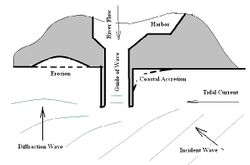Help:Images
The following page describes how to include images in the Coastal Wiki.
There are 3 options available to show images in the wiki
- Link to an image uploaded directly in the wiki
- Link to an external image
- Link to the VLIZ fotogalerij
Link to an image uploaded directly in the wiki
When you upload an image to the wiki using the upload file tool please make sure you:
- do not upload any copyright protected materials
- mention the author credits both in the file page where the image is stored as on the pages where you include the image.
- if useful you can provide a description of the image on its file page
using the thumbnail tool
Inserting an image (image command):
[[Image:filename.jpg|thumb|right|250px|Figure 1: CaptionText]]
this shows
This means that a thumbnail of the image is inserted at righthand side, with a size of 250px, with a caption. Instead of placing images at righthand side of the text it is also possible to place them at the lefthand side (“left”) in the centre (“centre”). It is also possible to align no text to the pictures by using “none”.
[[Image:filename.jpg|thumb|left|250px|Figure 1]] [[Image:filename.jpg|thumb|none|250px|Figure 2]]
When you want to align two images horizontally, align the first image “left” and the other image “none”. To prevent subsequent text from being places alongside the images, include the line
<br style="clear:both;"/>
If you want to align more than two images, it may be useful to place them in a table. To create a table with more than two pictures, use:
{|
| [[Image:File.jpg|thumb|250px|Figure 1]]
| [[Image:File.jpg|thumb|250px|Figure 2]]
| [[Image:File.jpg|thumb|250px|Figure 3]]
|}